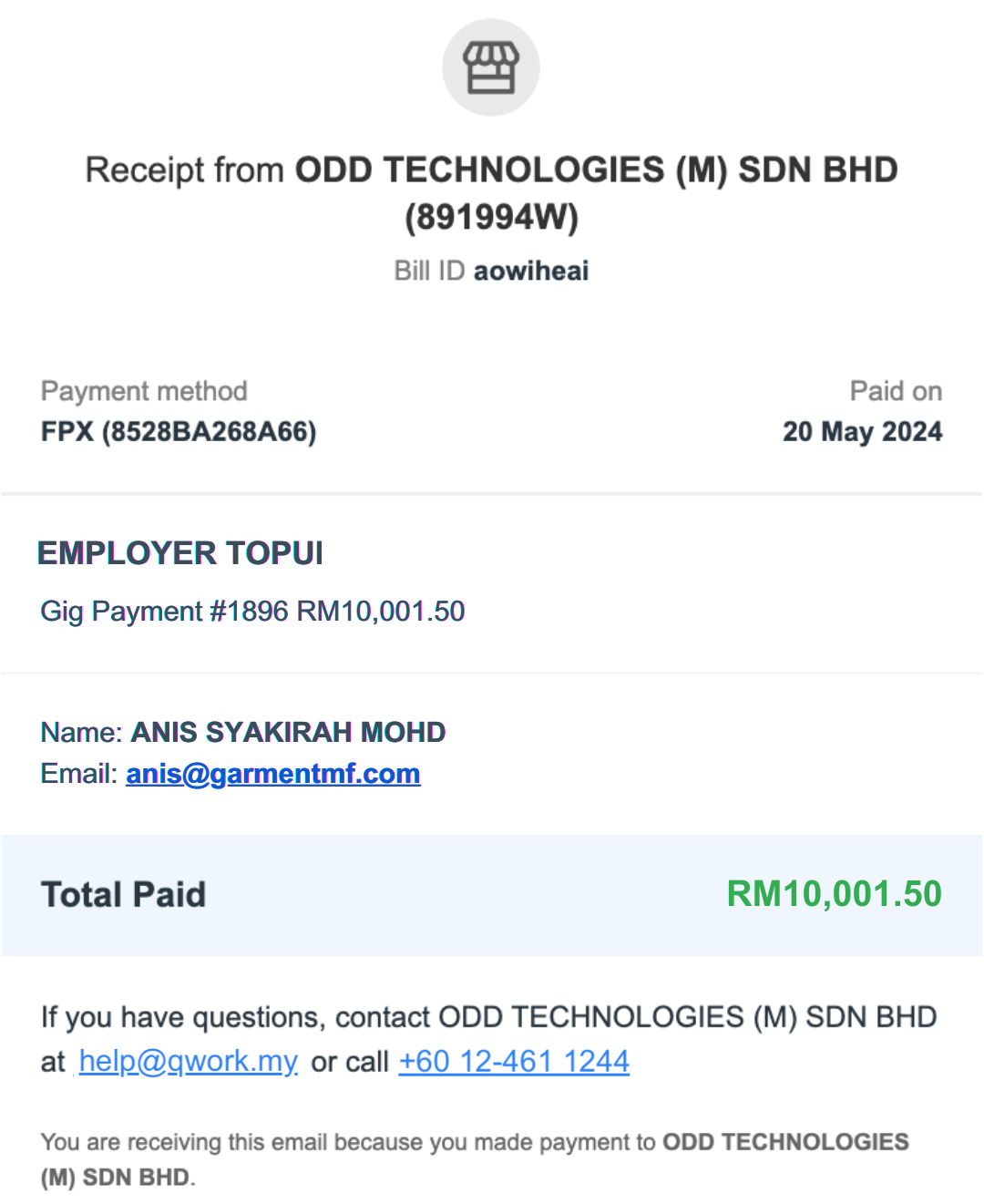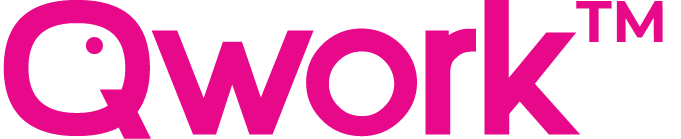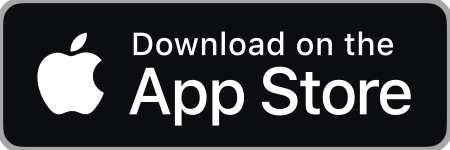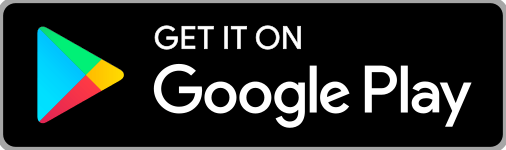Account Registration & Gig Posting Policy
- Eligibility and Sign-up
Eligibility: A registered company/entity that is active/operational.
Registration: Sign-up for a free account on employer.qwork.my (ref below).
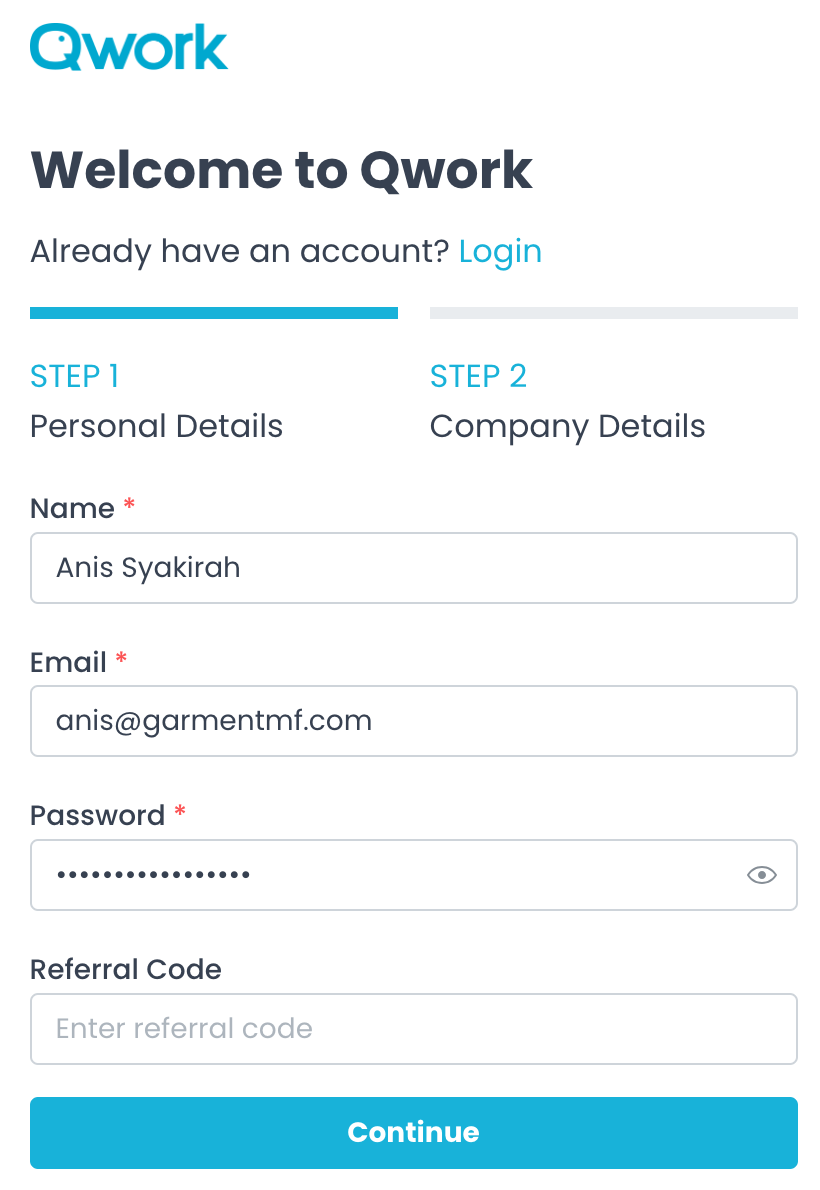
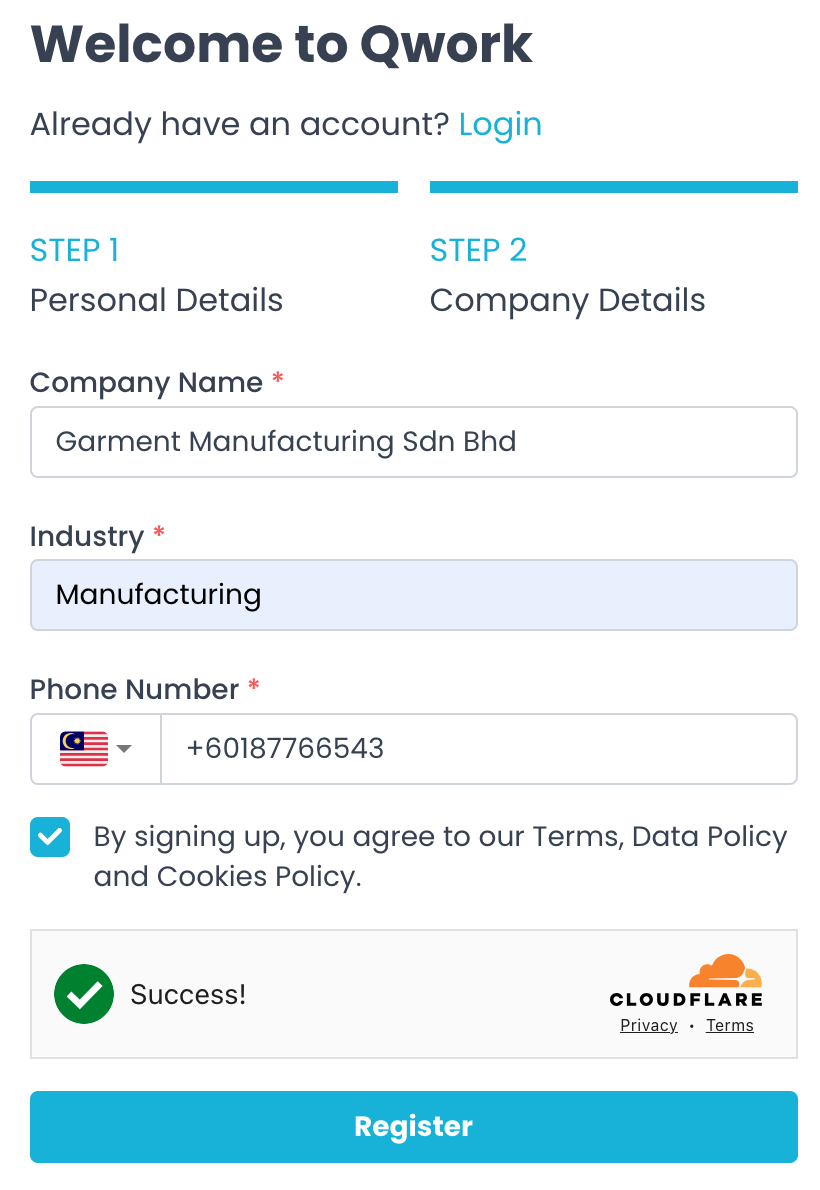
Activate Account
To post gigs gigs seamlessly, employers are required to complete the company profile and business verification.
Step #1: Click on your company name on the dashboard, upon login and select profile.
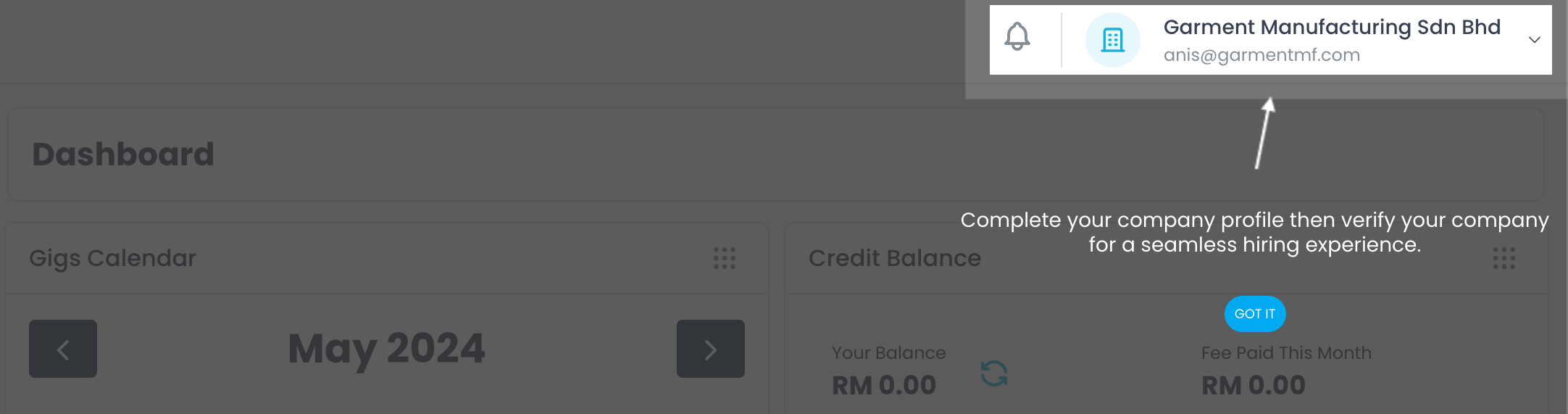
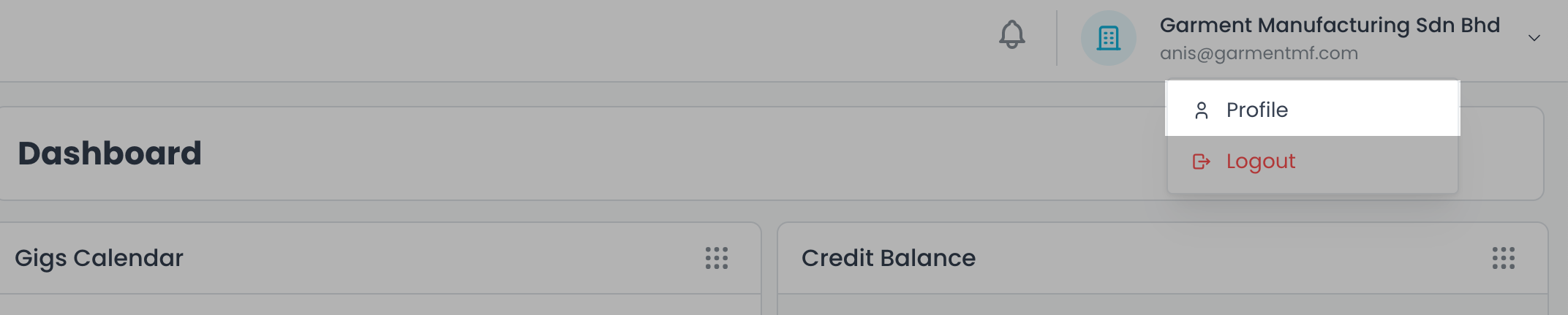
Step #2: Click on ‘Edit Company Profile’ button (ref below). And don’t forget to add your company logo.
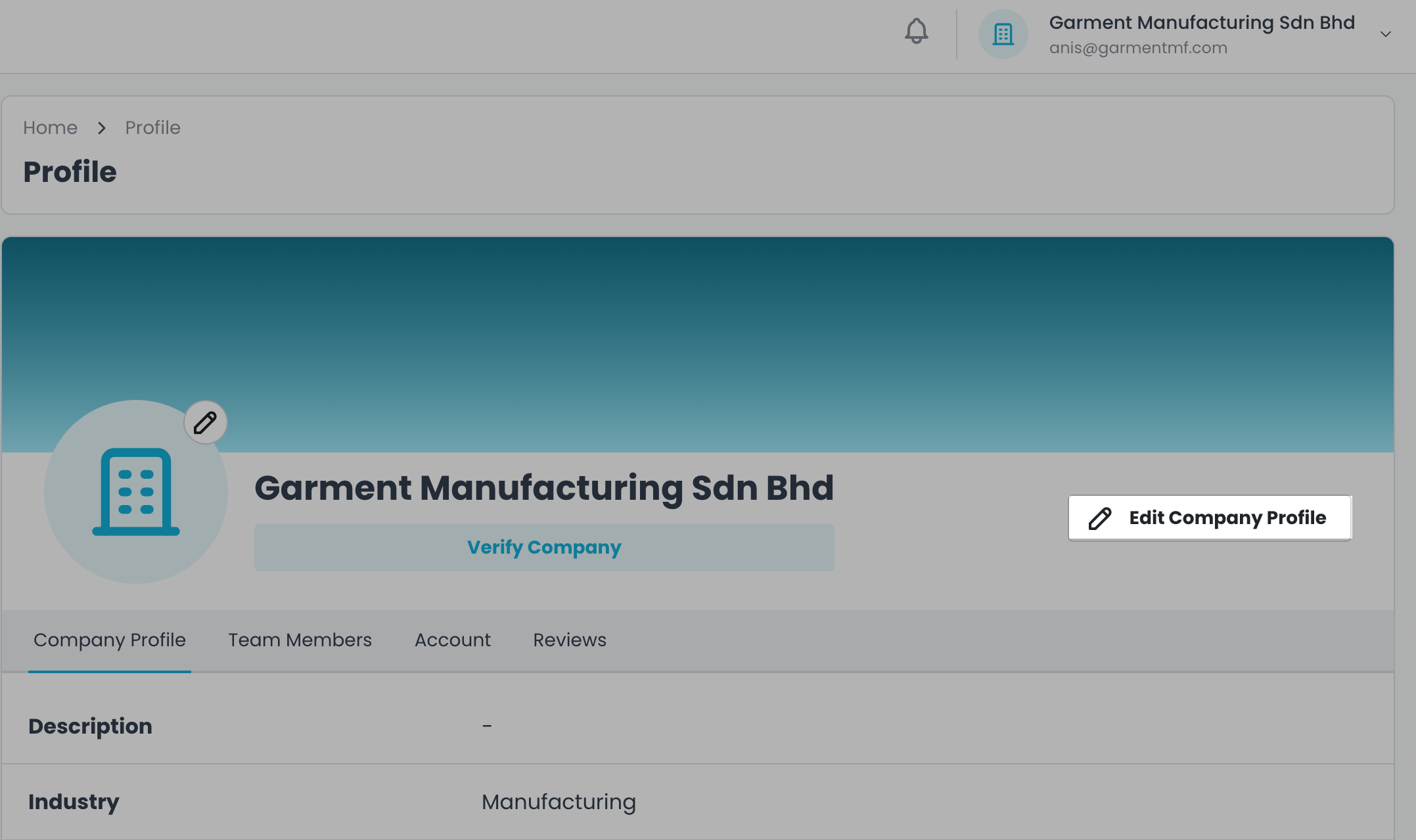
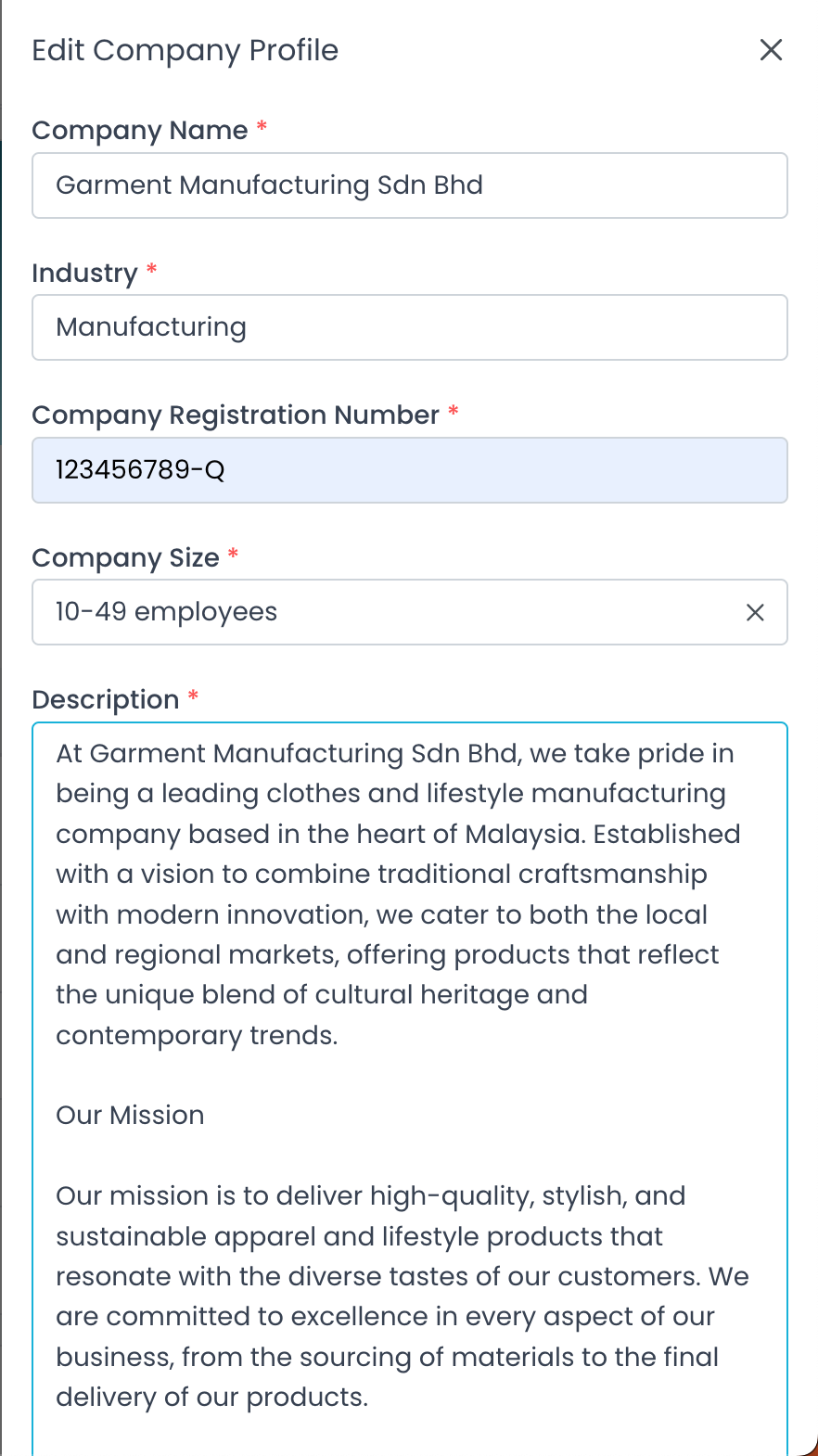
Step #3: Click on ‘Verify Company’ button (ref below).
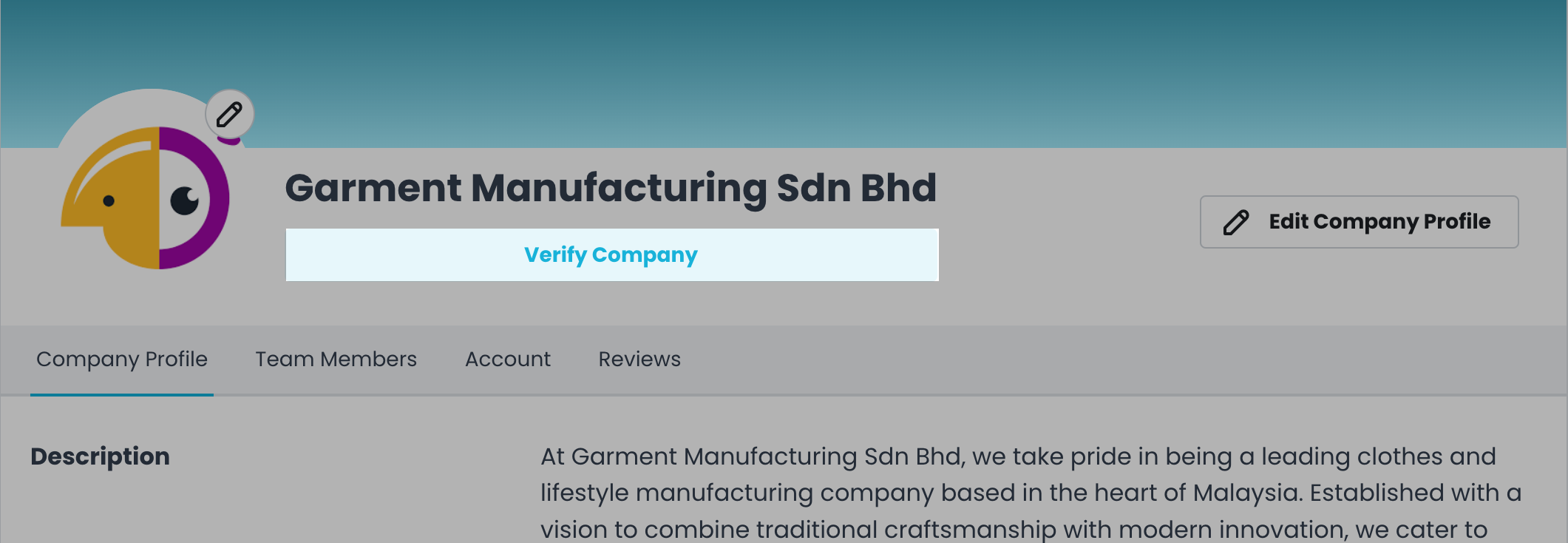
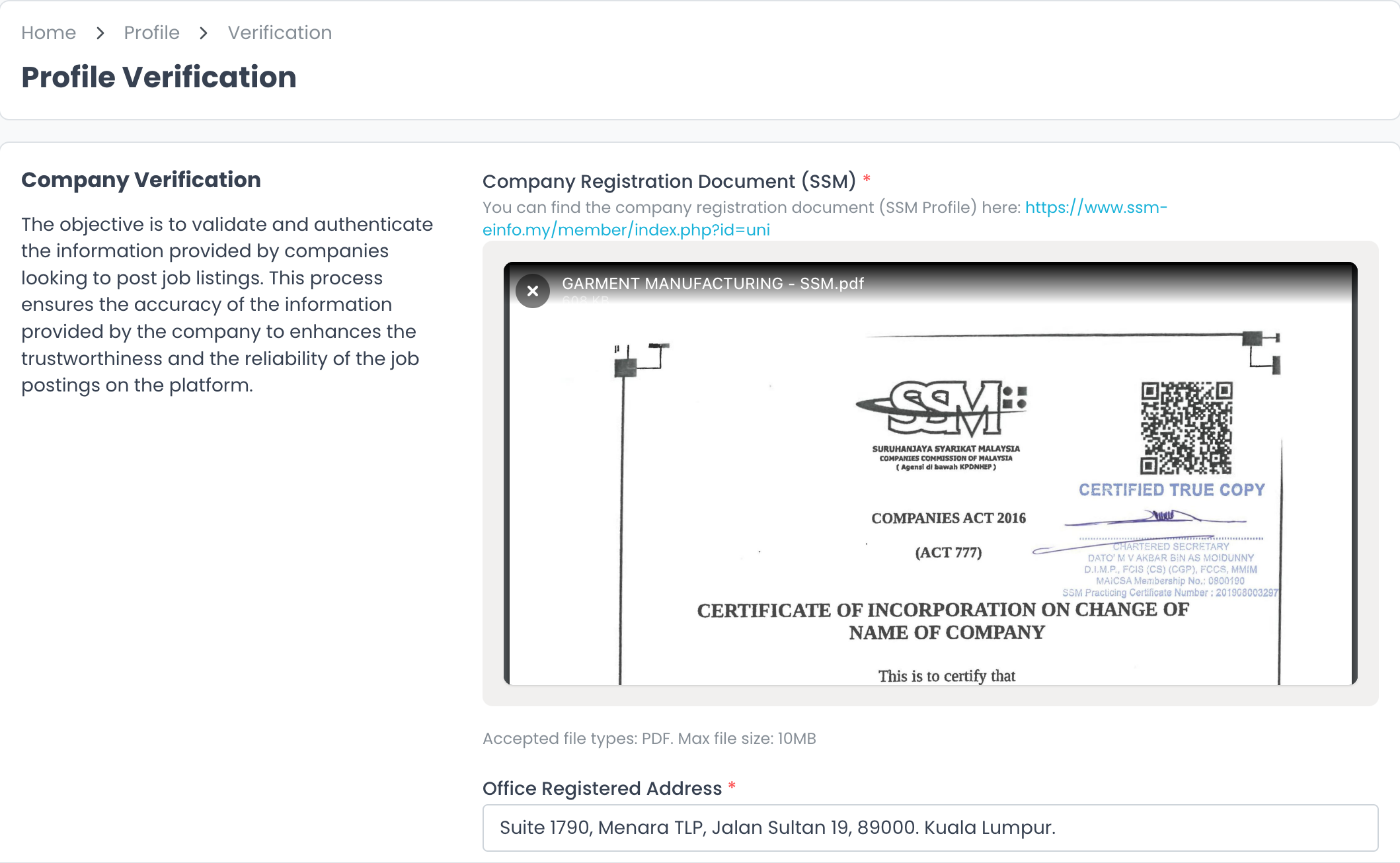
Once you have completed the verification process, your account status will change to ‘review in progress’ (ref below).
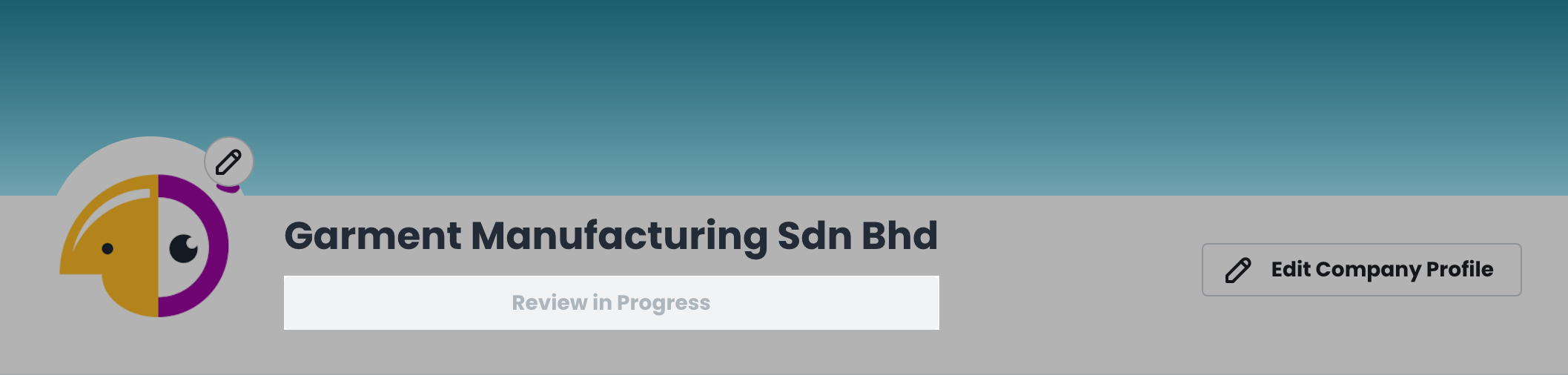
Please allow 1-3 business days for our team to review the information provided. If needed, you will receive an email for further instructions.
Once your account has been activated, you will receive an email notification and your account status will be updated to verified (ref below).
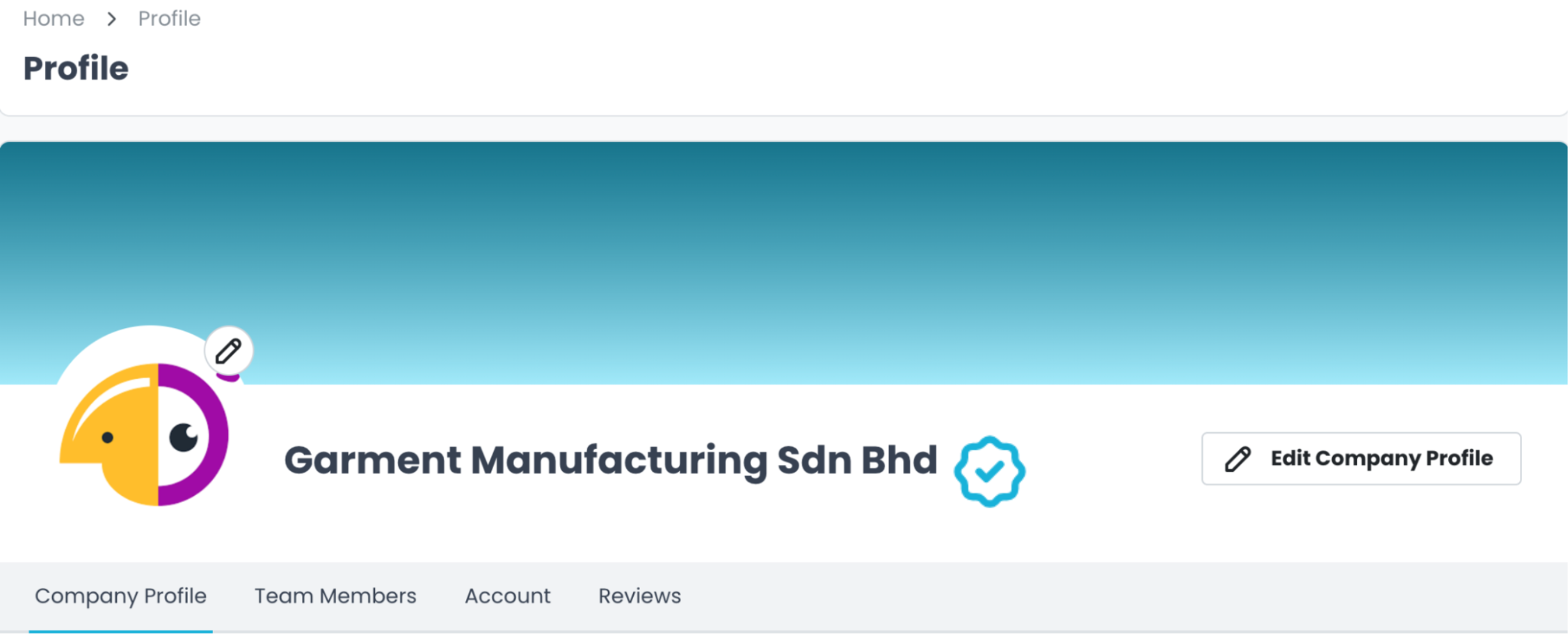
- Job Posting Guidelines
Posting a gig on QWORK is via employer.qwork.my. All gigs that are offered on the website are pre-determined by QWORK using our proprietary AI algorithm. Posting a gig requires sufficient credit balance in the account. Credit balance is calculated based on the market salary for the position (of the country selected), including service fee (10-30%) and 8% SST.
Employers do not need to pay giggers salary, payroll is managed by QWORK.
Post a Gig by Completing 5 steps.
Step 1: Overview
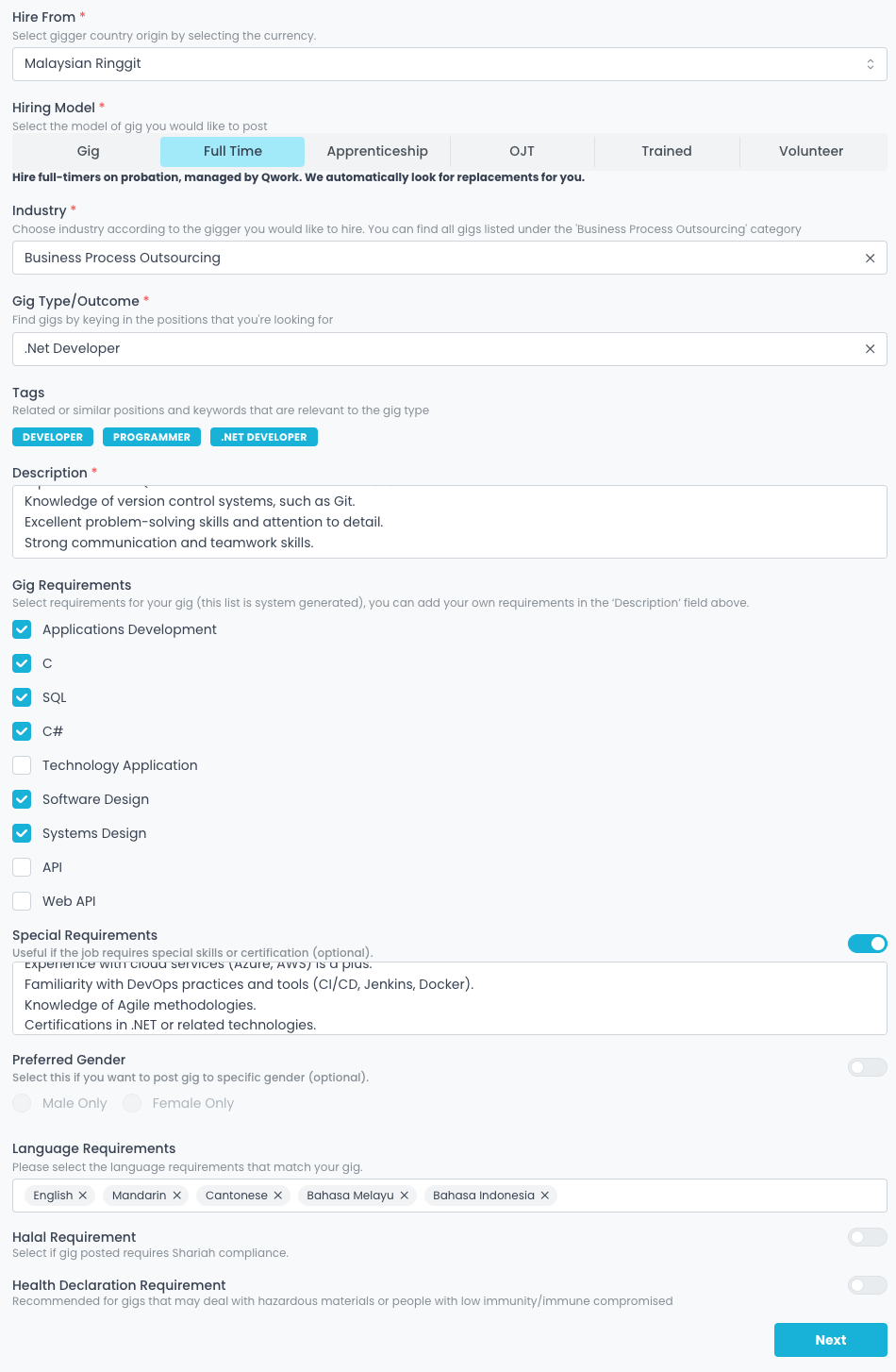 Provide basic details of the gig, including gigger country of origin, type of hiring arrangement, industry, position/related task or project, gig description and requirements.
Provide basic details of the gig, including gigger country of origin, type of hiring arrangement, industry, position/related task or project, gig description and requirements.
Step 2: Location
Select between working in the ‘office’ or ‘work from home’.
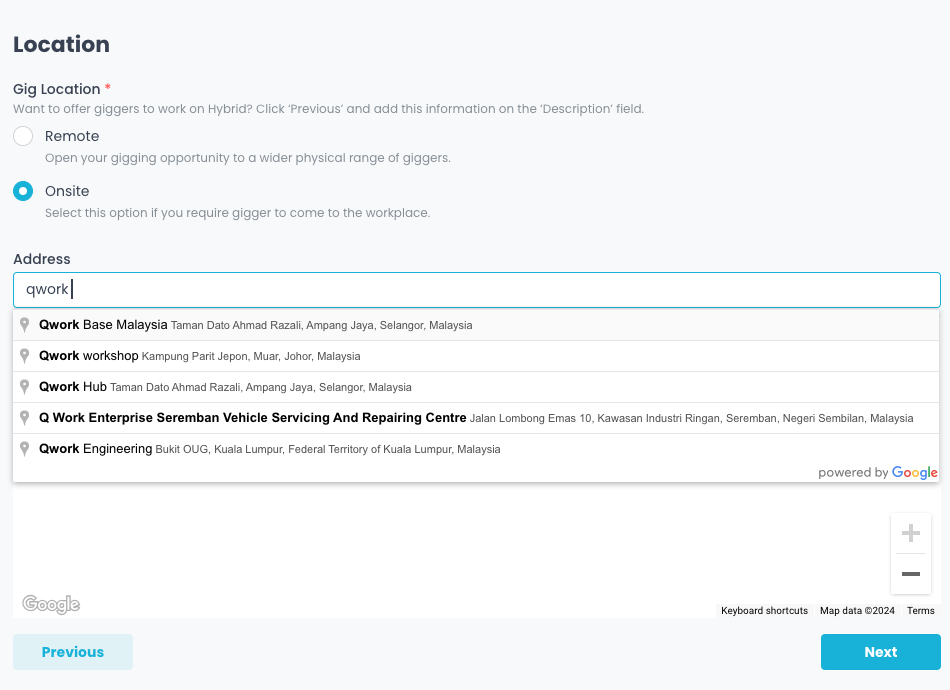
Step 3: Perks (optional)
Post gig with a reward to incentivize giggers to do a better job.
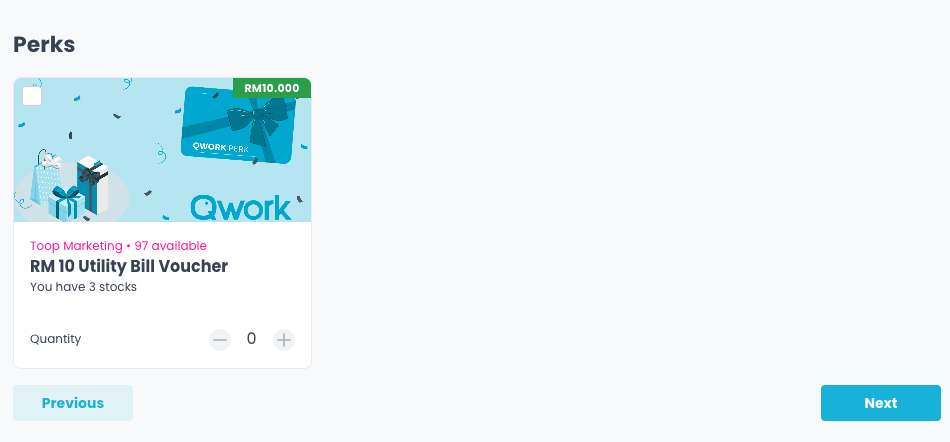
Step 4: Schedule
Select the date, working days, time and gigger headcount.
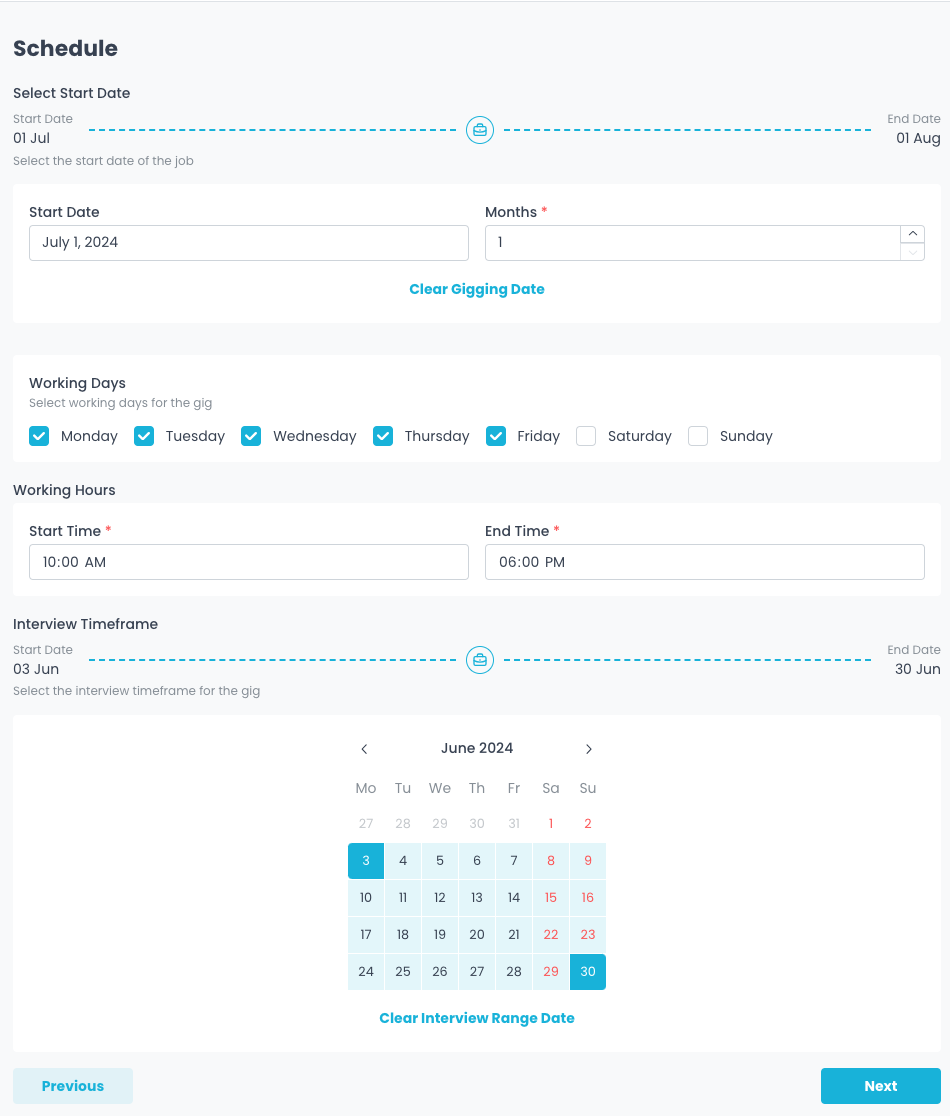
Step 5: Summary
Review all of the information provided for the gig posting.
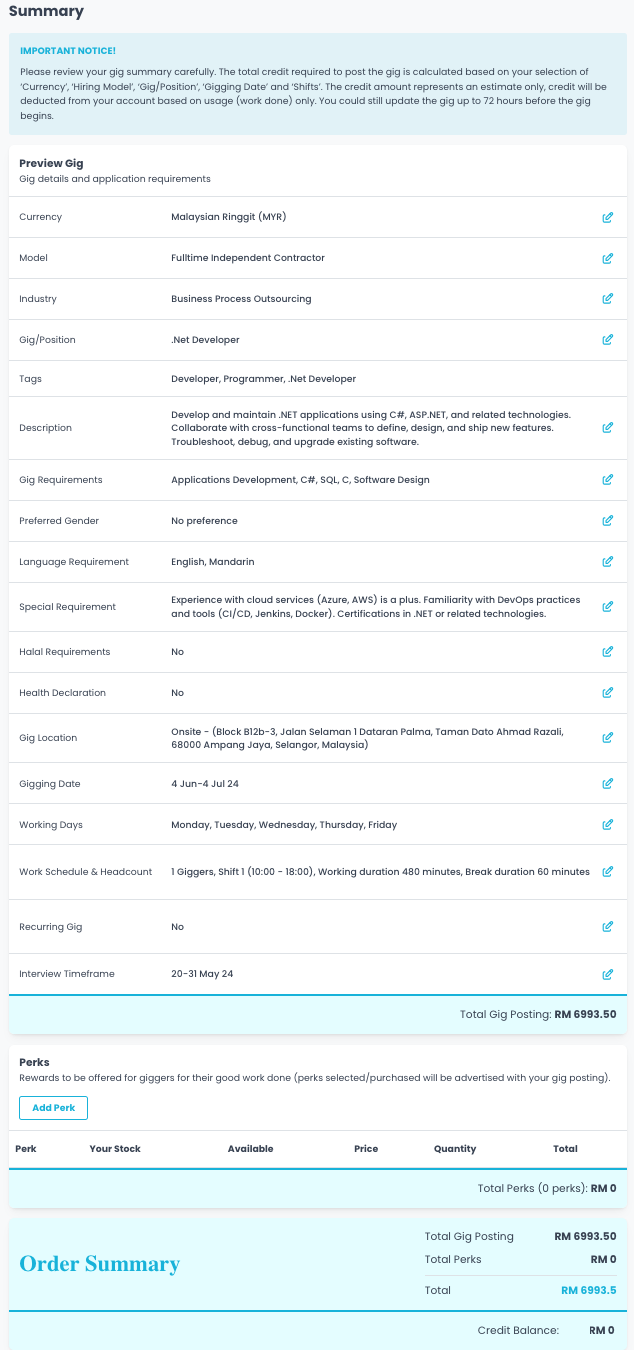
Select payment method to post gig (ref below);
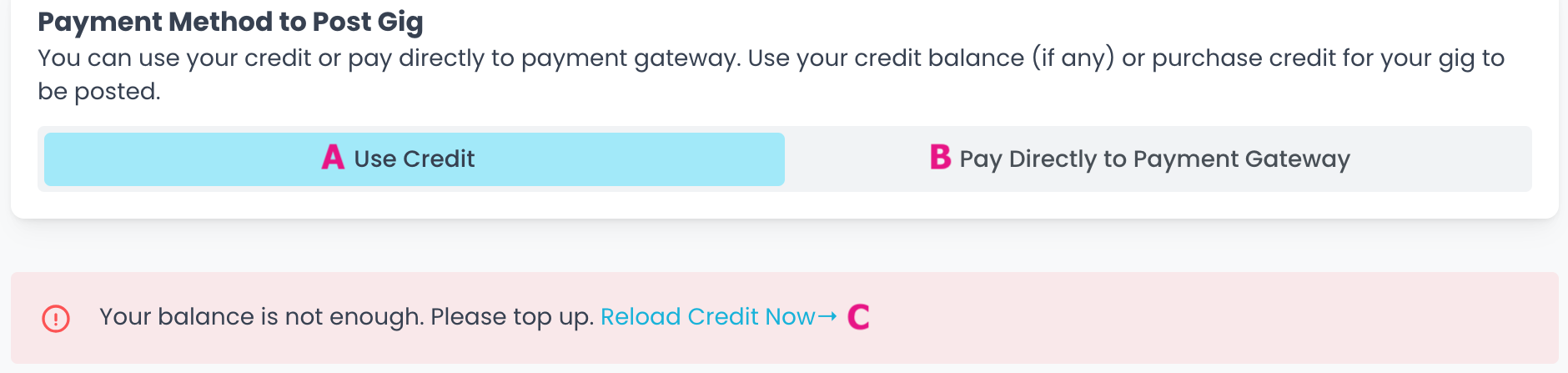 A) use available balance, select (Use Credit) then click (Confirm). ref below
A) use available balance, select (Use Credit) then click (Confirm). ref below
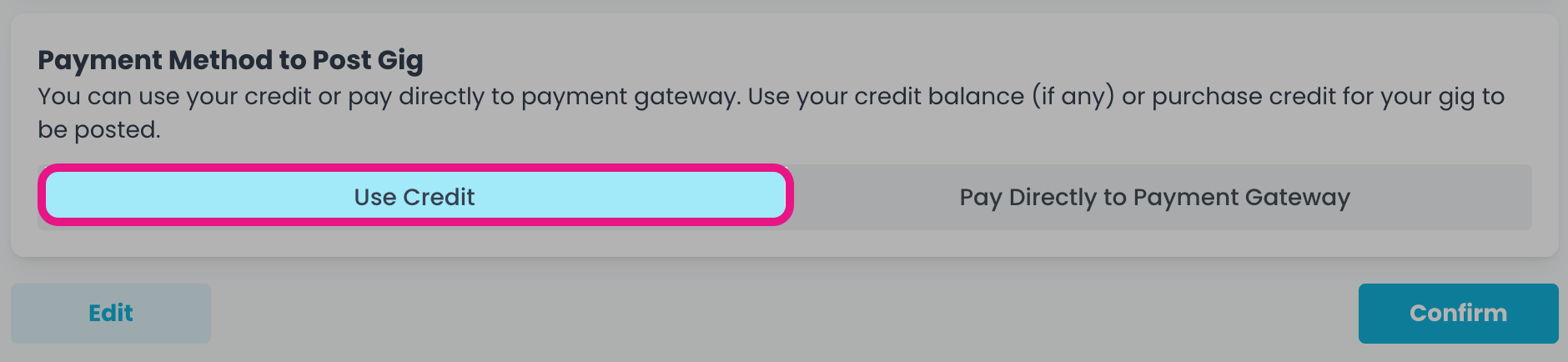
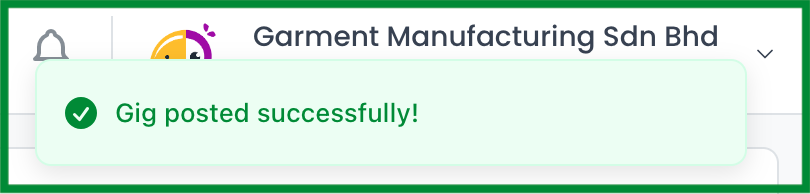
| You will be notified for the posted gig |
B) payment needs to be made by another person or I want to purchase the credit on my account to post this gig only, select (Pay Directly to Payment Gateway) then click (Confirm). Ref below
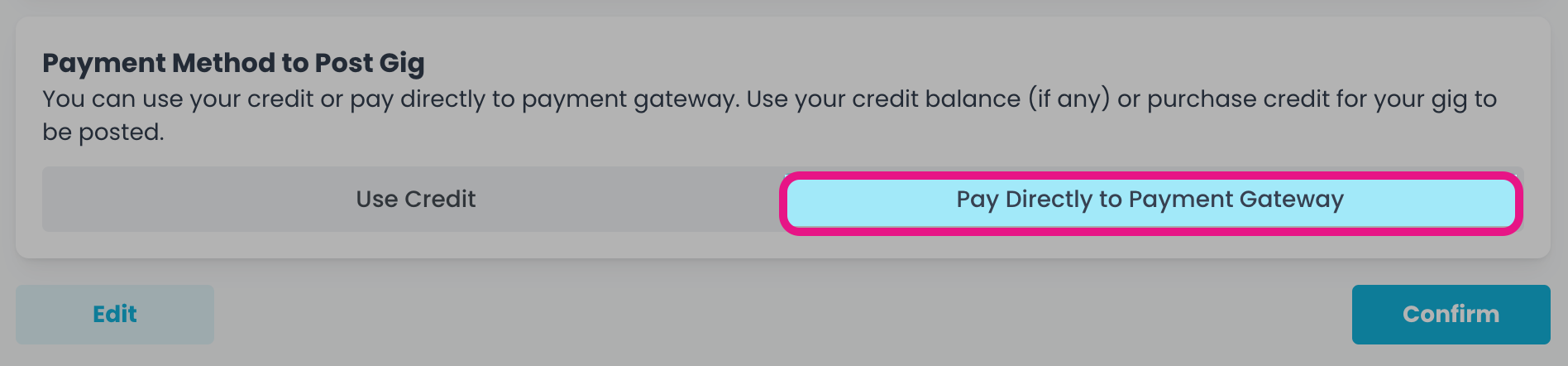
An email will be sent for payment to be made (ref below), you can forward the email with the payment link to the person in charge to make payment.
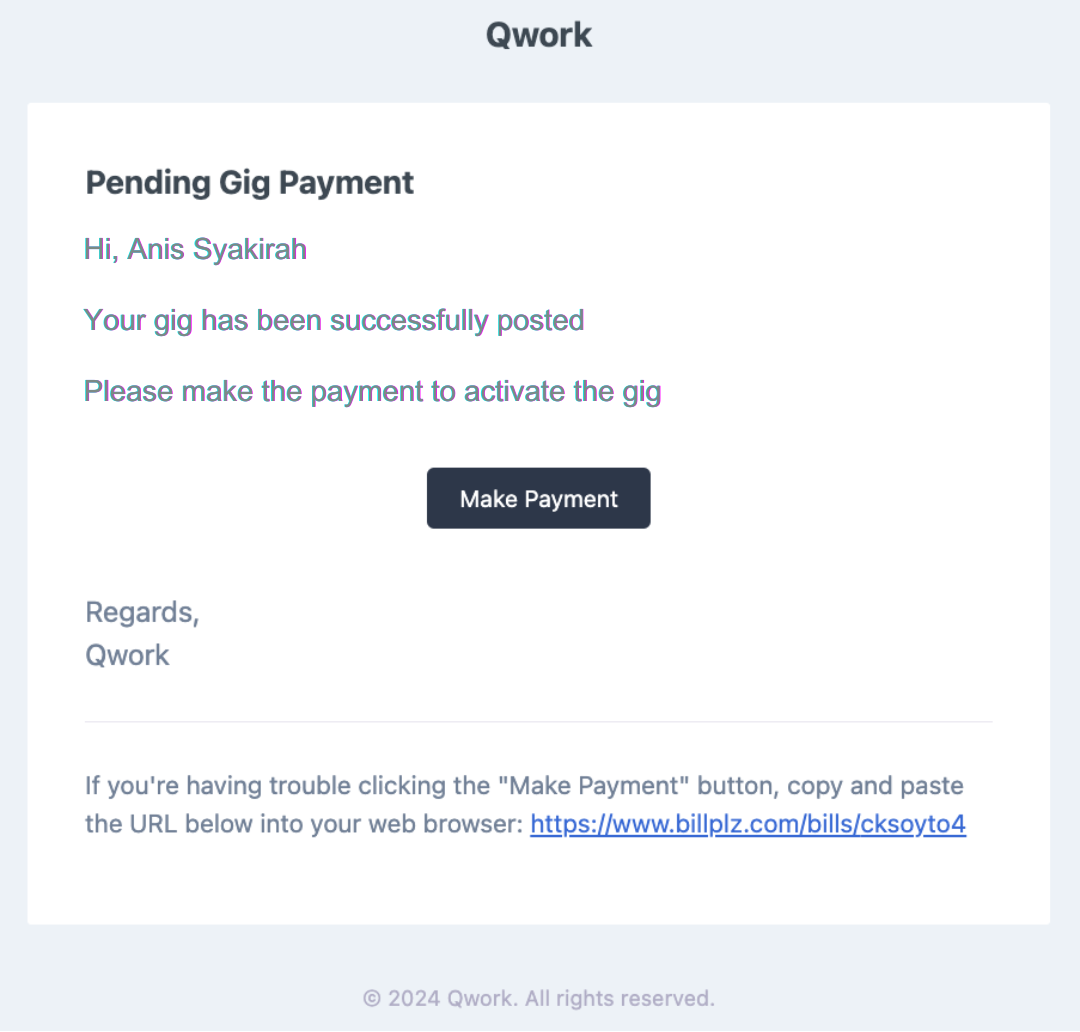
Or find the gig on your Dashboard > Gigs > Pending
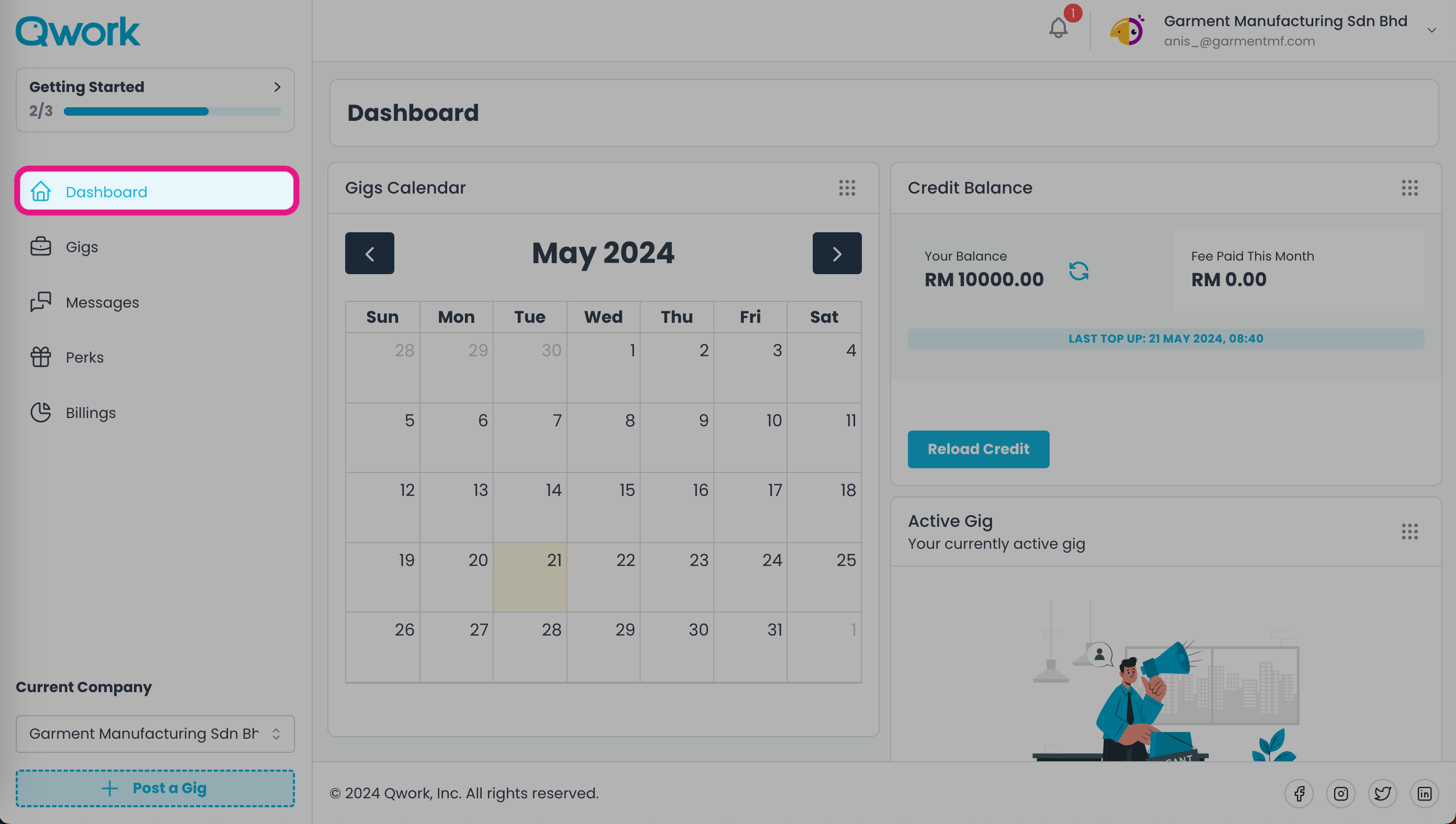
> Gigs > Pending > Click Gig
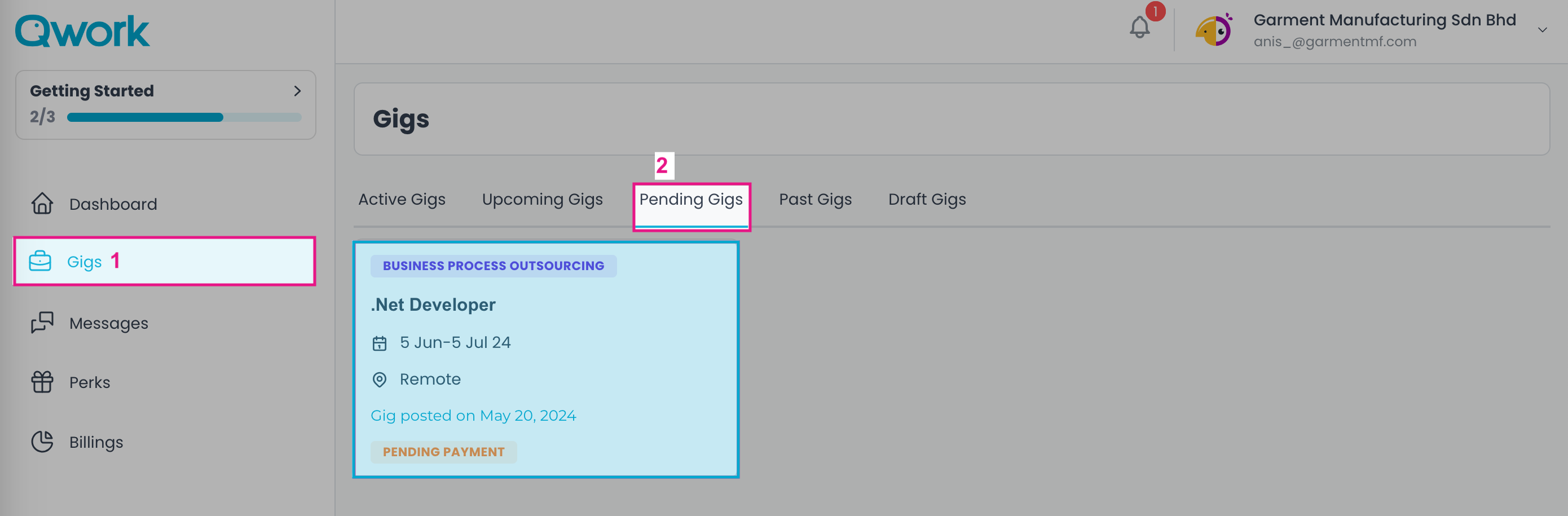 Click (Pay Now) to be routed to the payment gateway or (Copy Payment Link) to retrieve the URL for the payment.
Click (Pay Now) to be routed to the payment gateway or (Copy Payment Link) to retrieve the URL for the payment.
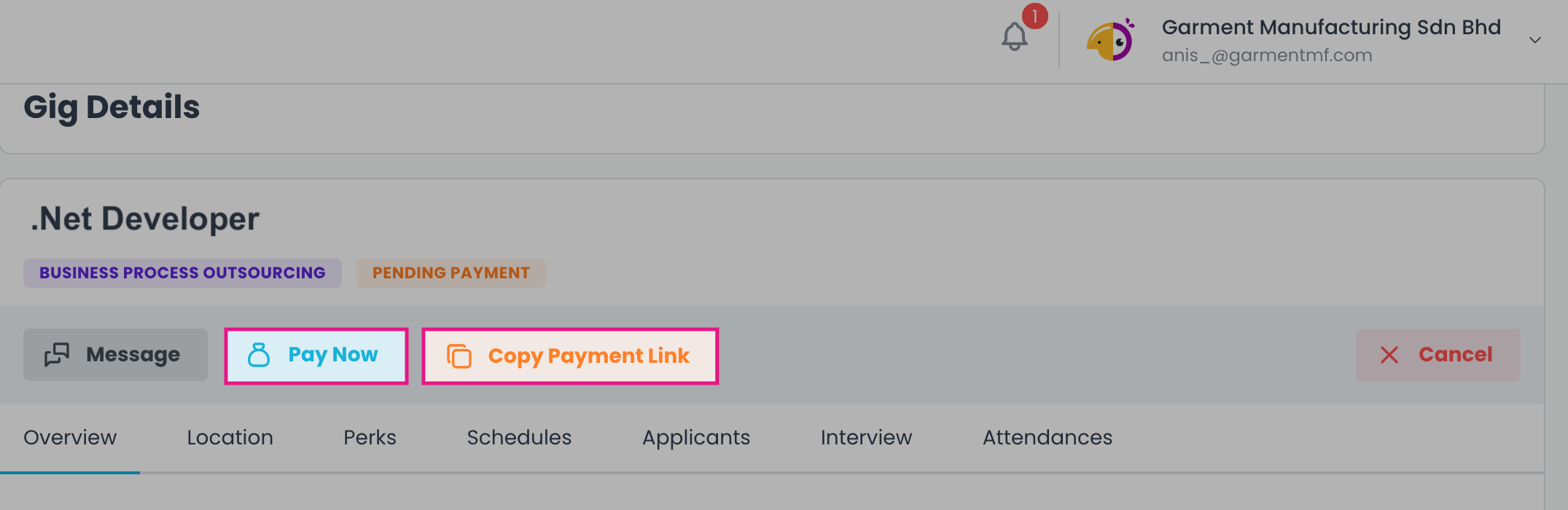
C) I want to purchase more credit than needed for this gig posting for the next hire. Click on (Reload Credit Now)
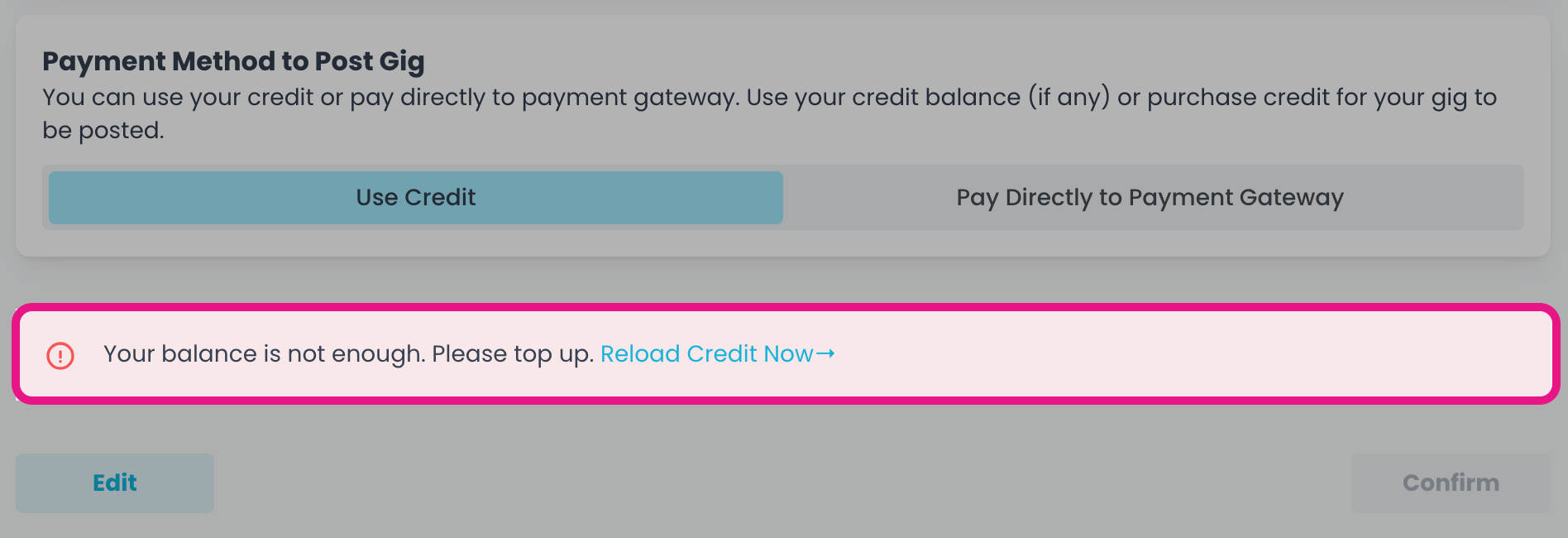
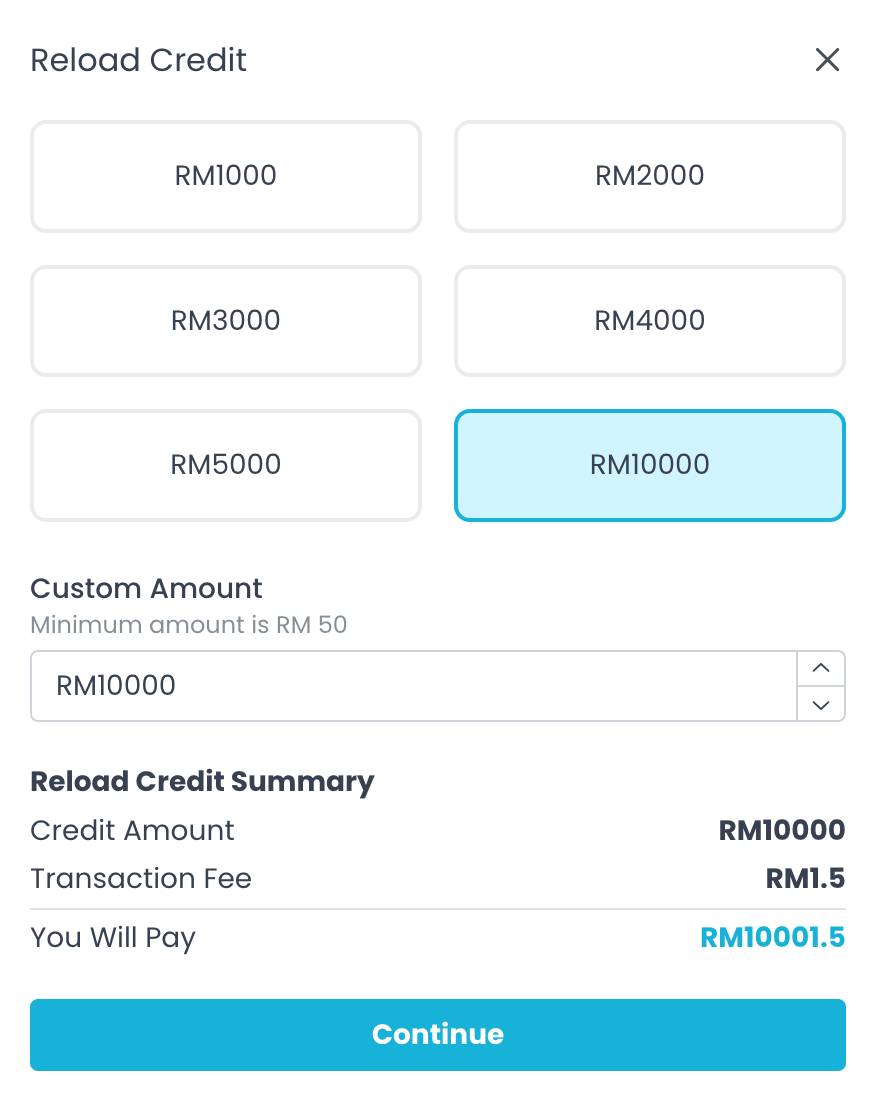
You will receive an email for the receipt of purchase (ref below).